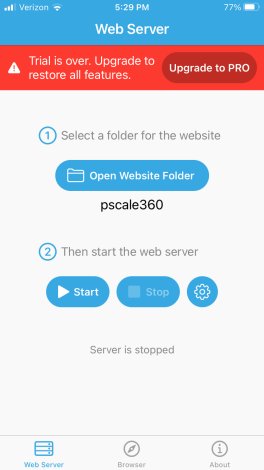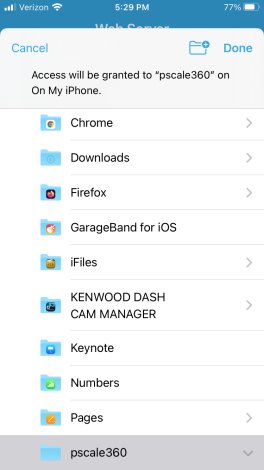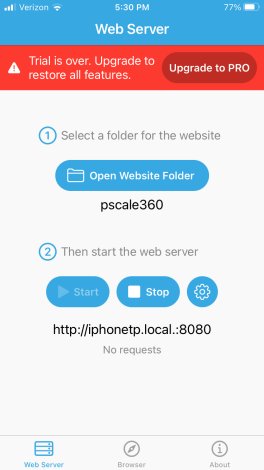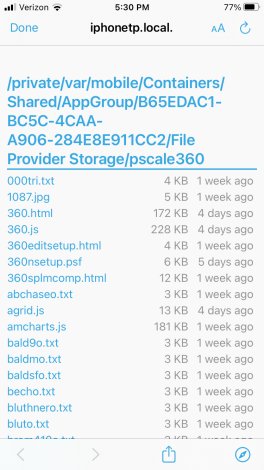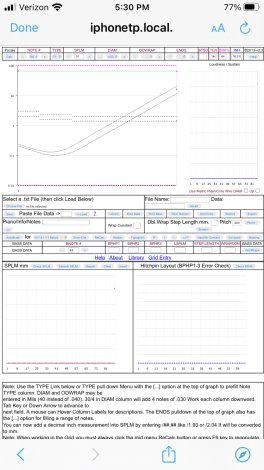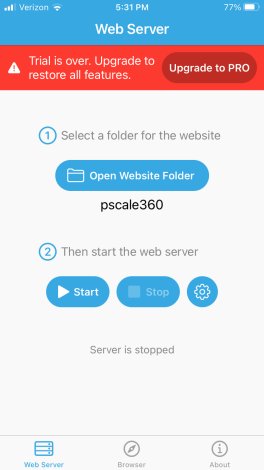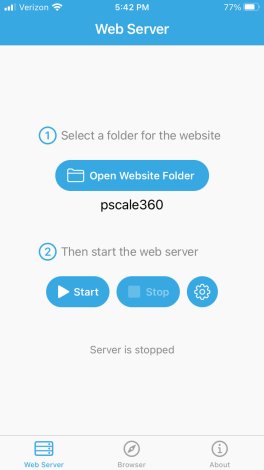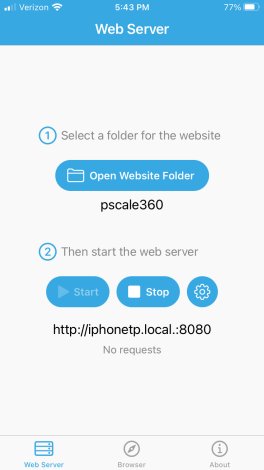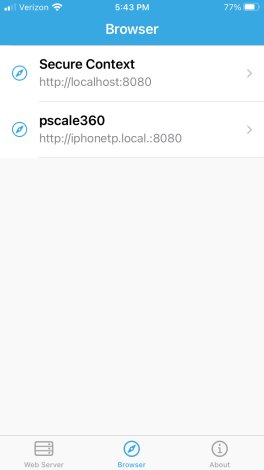Testing Platform: Lenovo M9 Tablet Android V 12 |
Testing Platform: iPhone 6S iOS V 15.0.2 |
Android Setup for running Pscale 360 without an internet connection
 Go
to the Google Play store and Locate Simple HTTP Server by Phlox Development
(Western Ukraine) and install it on you Android Tablet Go
to the Google Play store and Locate Simple HTTP Server by Phlox Development
(Western Ukraine) and install it on you Android Tablet
As of this writing, 8/29/23, Simple HTTP Server (free) works with Chrome
and Firefox. It appears to work even with WiFi and Cellular turned off on
the tablet. |
iOS Setup for running Pscale 360 without an internet connection
 Go
to the App store and locate Simple Server: HTTP Server 4+ by Bitsbaker LLC
(South Korea) Cost 2.99 Go
to the App store and locate Simple Server: HTTP Server 4+ by Bitsbaker LLC
(South Korea) Cost 2.99
This App seems to require that WiFi be Turned On
Seems to only work with Safari.
Also see comments and the end of this "How To"
(Also see our 2nd option World Wide Web Server below)
As of this writing, 8/29/23, it seems that both of the apps below need
either WiFi or Cell service enabled. |
| When you start Simple HTTP Server (free) you will get this screen.
This screen already has the pscale 360 folder listed as root folder but you
will actually have select whatever is listed and then navigate and select
your pscale 360 folder. (see next screen) |
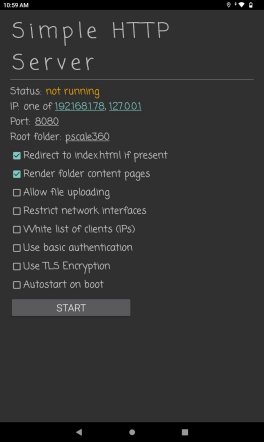 |
When you start Simple Server: HTTP Server 4+ ($2.99) you will get
this screen. You will first Select folder and navigate to your pscale360
folder and select it as the folder. |
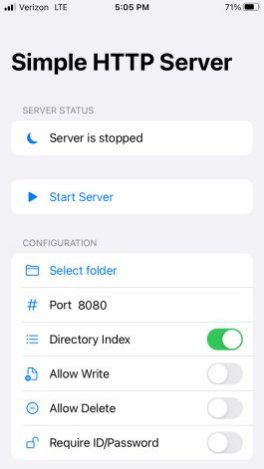 |
| When you click the Root folder link, you then click the External folder
option. |
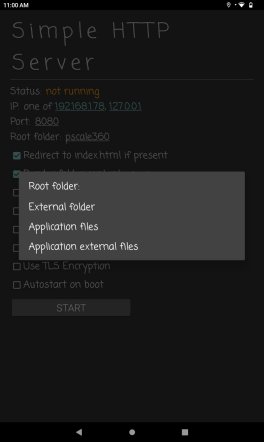 |
Then you will Select the Pscale 360 folder. |
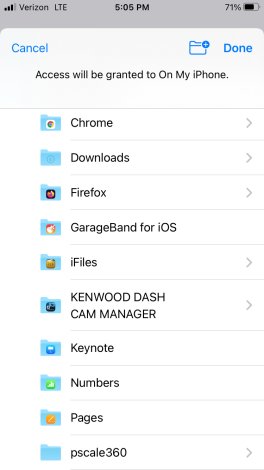 |
| Then you navigate to your unzipped pscale 360 folder and select USE
THIS FOLDER
Note that the second to top line indicates we are on the Lenovo Tab M9
> pscale360 folder |
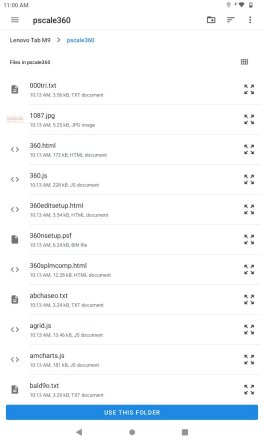 |
Go ahead and turn on these switches.
You could leave Allow Delete off. |
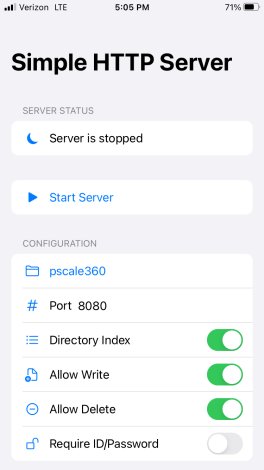 |
| Then the app just requests that you allow HTTP Server access to files
in pscale 360
Select ALLOW |
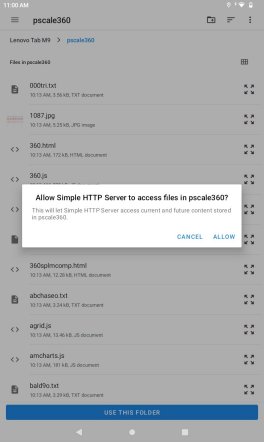 |
Your iOS device should have your WiFi enabled. |
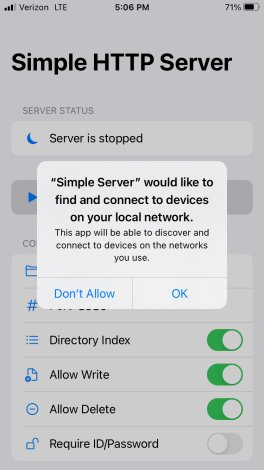 |
| You are then returned to this screen and the Root folder indicates
pscale360 as a link so you could change to another folder if
desired.
Then you select START |
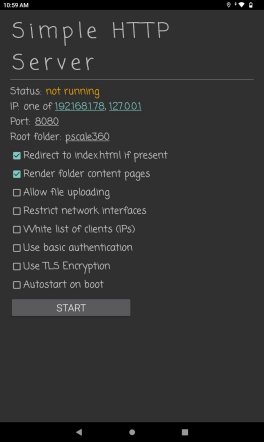 |
OK, now Start Server. |
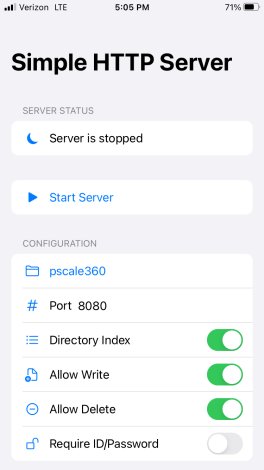 |
| This is were we originally got stuck. Now what...
Well it turns out to be quite simple:
Minimize this screen
Open up your Chrome Browser and enter the following URL:
http://127.0.0.1:8080
Bingo! you get a list of the files in the pscale360 folder and you merely
select 360.html and you are up and running.
However, don't forget to re-open Simple HTTP Server and Select STOP when
you are done using Pscale 360, |
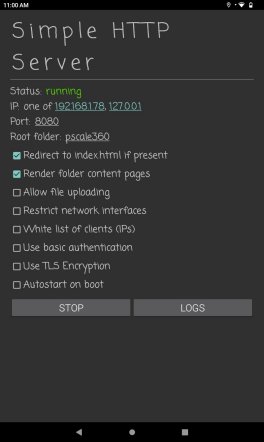 |
OK, at this point you can just select the Open in Safari option. |
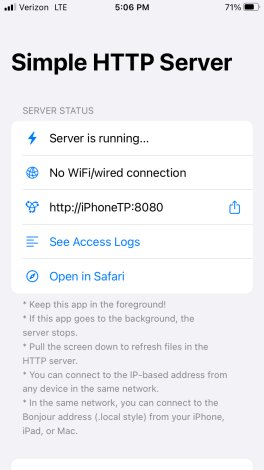 |
Entering http://127.0.0.1:8080
into Chrome |
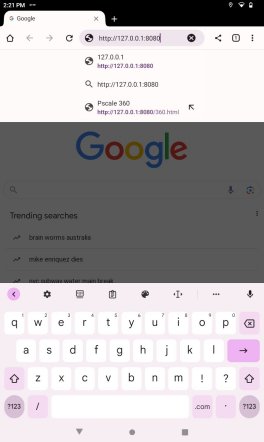 |
Let us just interrupt to say that under settings you should find the
Simple Server App and enable WiFi or Cellular data as shown below. |
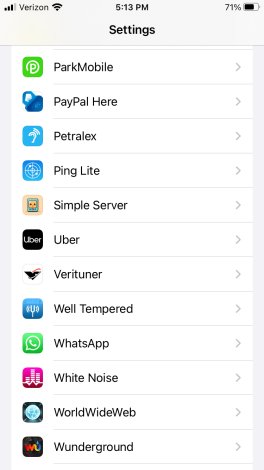 |
| The pscale360 folder list of files
Select 360.html
|
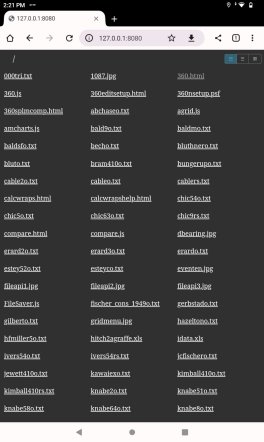 |
WiFi Enabled. |
 |
| Pscale 360 running "locally" on your Android device without having
to go to a web site on the internet.
The Choose File and Load buttons work the same as using a desktop or
laptop.
The Save and Save 5 buttons work the same as using a desktop or laptop.
Don't forget to stop Simple HTTP Server when you are finished using Pscale
360 |
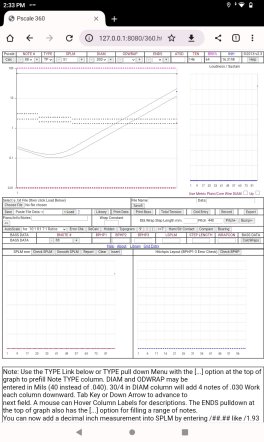 |
Back to Server is running...
OK, at this point you can just select the Open in Safari option.
Or, you could try opening Chrome or Firefox with the following URL:
http://192.168.1.74:8080
or
http://192.168.1.74:8080/360.html
|
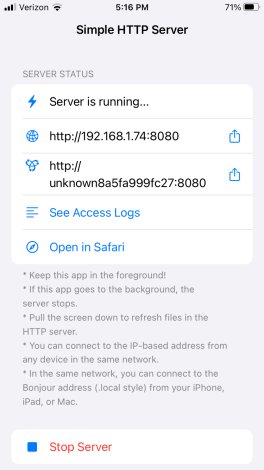 |
| Final Andriod comments:
As of this writing, 8/29/23, Simple HTTP Server (free) works with Chrome
and Firefox. It appears to work even with WiFi and Cell turned off on the
tablet.
If using Chrome with no wifi or cell, open Chrome and use the following
URL:
http://127.0.0.1:8080 then select 360.html
If using Firefox with no wifi or cell, open Firefox and use the following
URL:
http://127.0.0.1:8080/360.html
We purchased the Plus Version simply to support the developer. |
If you just open with Safari you get this page and can just select
360.html
Don't hit the Trash Can... |
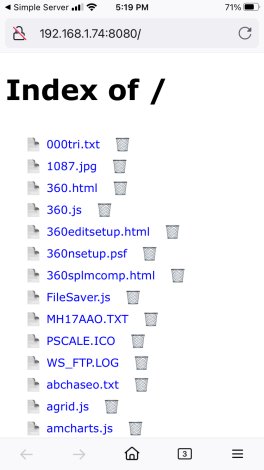 |
|
Then you have started Pscale 360
It works more or less the same as on a desktop and you select Choose
File. |
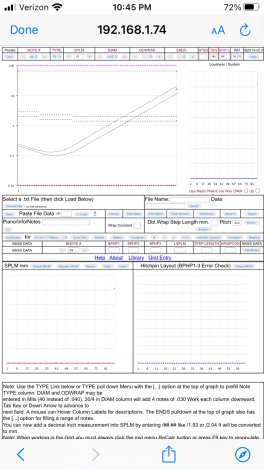 |
|
However, you may be asked where to find your file. In this case, select
on my iPhone or iPad. |
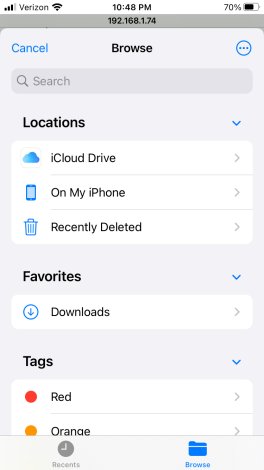 |
|
Then select you Pscale 360 folder. |
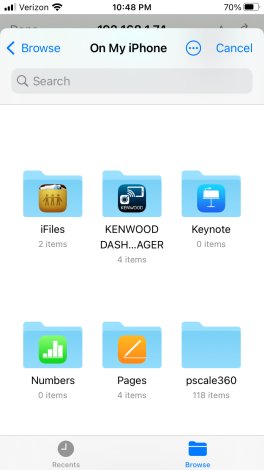 |
|
Then select a scale file like abchaseo
(wish they would show extensions) |
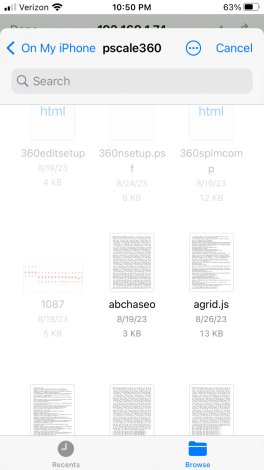 |
|
And, there it is to do whatever....
Can't do much on a phone other than to show a graph or fiddle... |
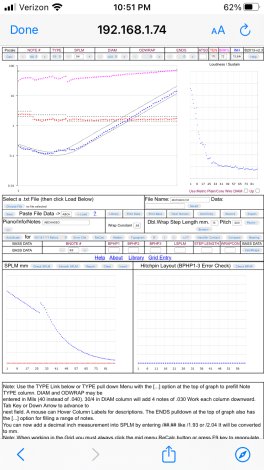 |
|
Don't Forget to stop the server when Finished.
You may have to scroll down to see it. |
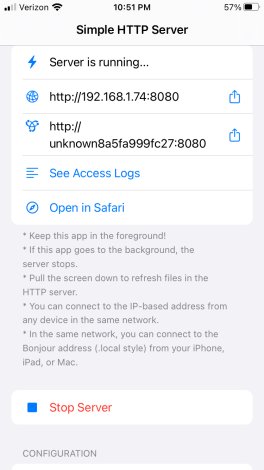 |
|
Comments: This server seems to work with only Safari
and seems to save scale files in the iPhone Pages folder.
|
|
 World Wide Web Server Free Trial - 9.99 for the Pro
Version World Wide Web Server Free Trial - 9.99 for the Pro
Version
We are fairly sure that WWW Server requires either WiFi or Cellular enabled
but we think you may be able to use it once without either being enabled
if you have the 9.99 paid version.
Still testing this...
Also see comments at the end of this "How To". |
|
OK, we started with the Free Trial and the first thing you have to
do is select your Pscale360 folder.
Select Open Website Folder. |
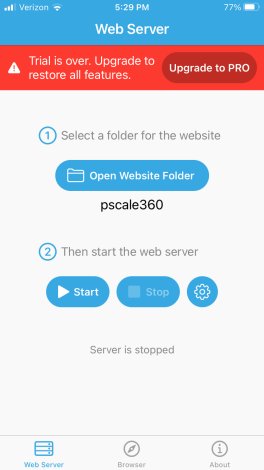 |
|
When you select Open Website Folder you then find your pscale360
folder. |
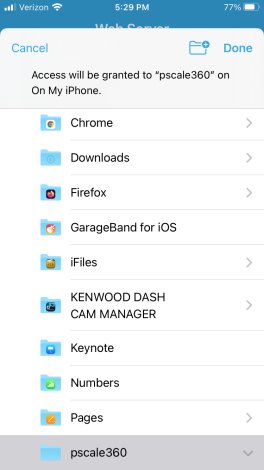 |
|
We have selected the Start option.
On the Trial Version it often says unable to start Server so click Start
again.
At this point you can select the Browser option at the bottom to start
Safari.
It also lists the Server URL:
http:// iphonetp.local.:8080
(iphonetp is the name of my phone)
which you can enter as a URL in Chrome. Firefox does not seem to work.
Chrome or Firefox may require:
http:// iphonetp.local.:8080/360.html |
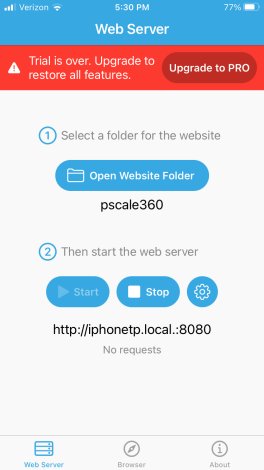 |
|
If you use the Safari option you get a list of your pscale360 folder
files.
Select 360.html |
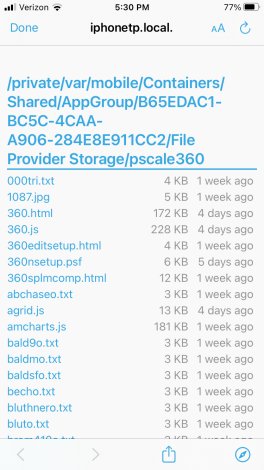 |
|
And here we go.... |
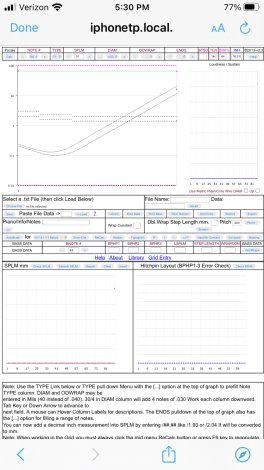 |
|
Just a reminder, if the free version says your trial is over we are
fairly sure that you can select Start a few times, selecting OK, and it will
keep working. |
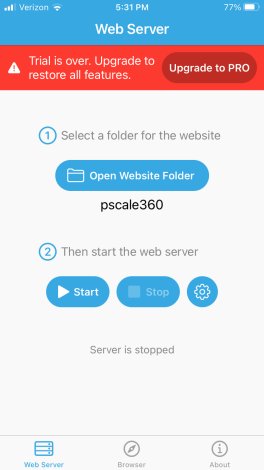 |
|
We have paid the 9.99 for the App |
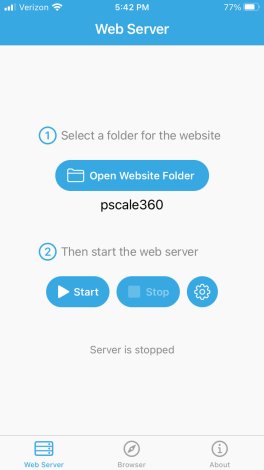 |
|
Don't forget to Stop the App! |
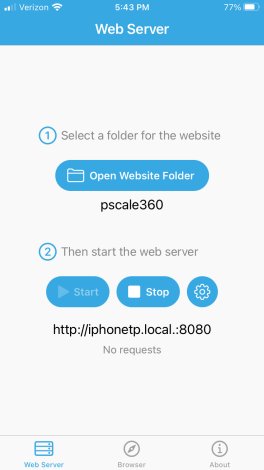 |
|
|
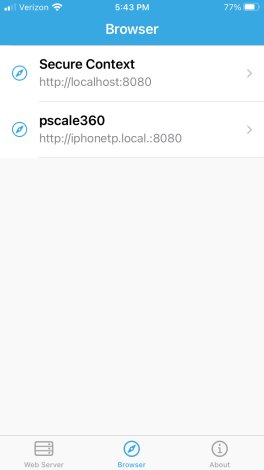 |
|
Comments: When using Safari, scale files seem to be saved in
the iPhone Pages area. When using Chrome. scale files seem to be saved in
Downloads.
|
|
 Go
to the Google Play store and Locate Simple HTTP Server by Phlox Development
(Western Ukraine) and install it on you Android Tablet
Go
to the Google Play store and Locate Simple HTTP Server by Phlox Development
(Western Ukraine) and install it on you Android Tablet
 Go
to the App store and locate Simple Server: HTTP Server 4+ by Bitsbaker LLC
(South Korea) Cost 2.99
Go
to the App store and locate Simple Server: HTTP Server 4+ by Bitsbaker LLC
(South Korea) Cost 2.99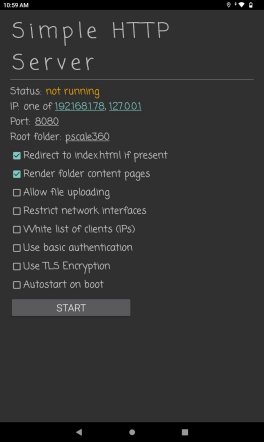
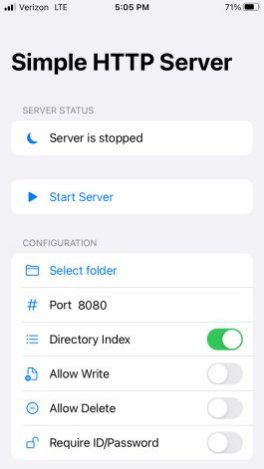
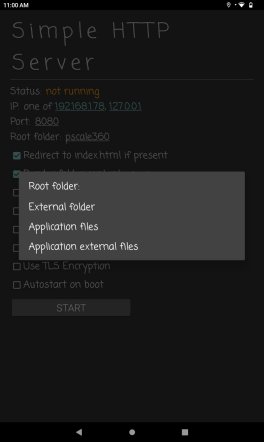
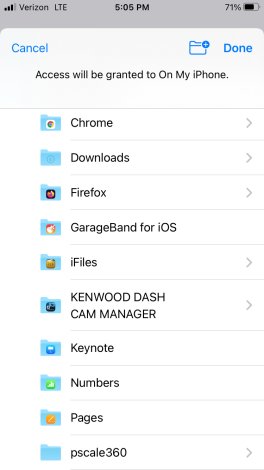
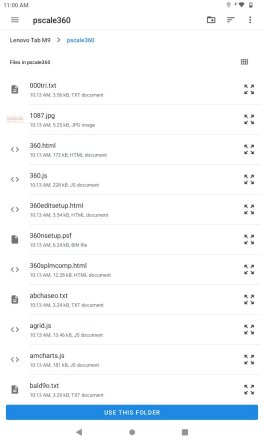
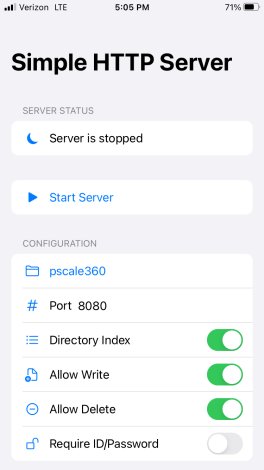
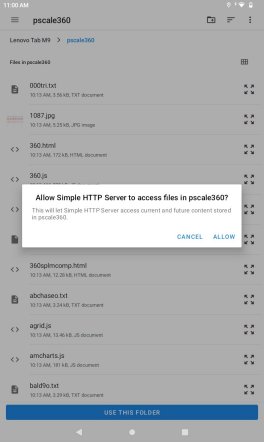
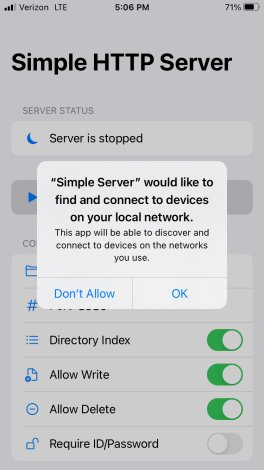
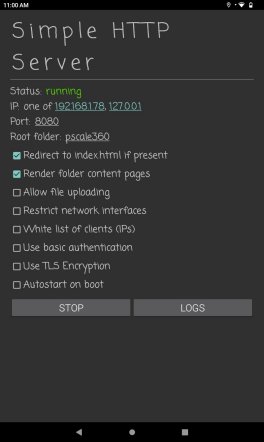
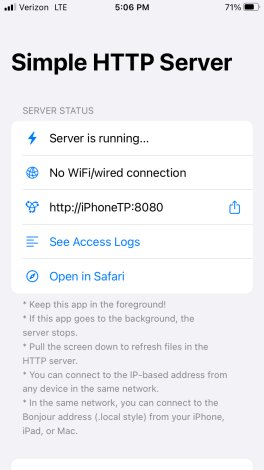
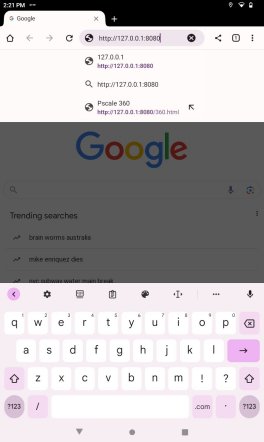
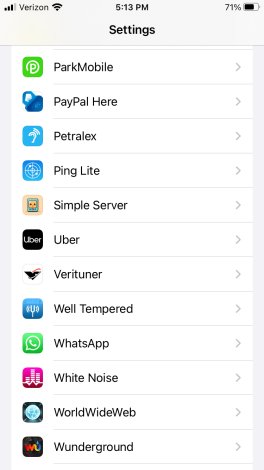
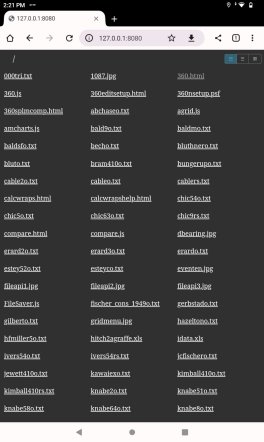

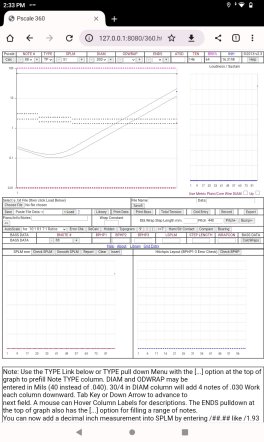
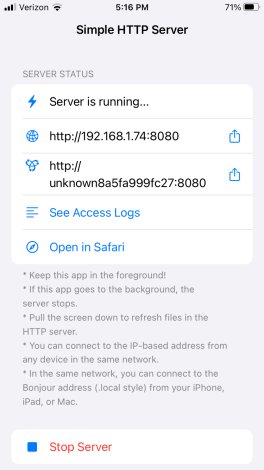
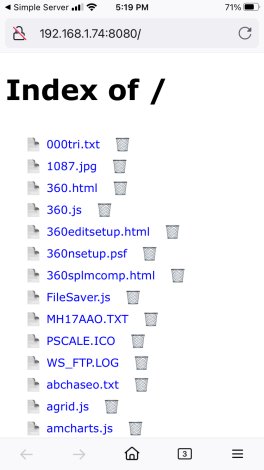
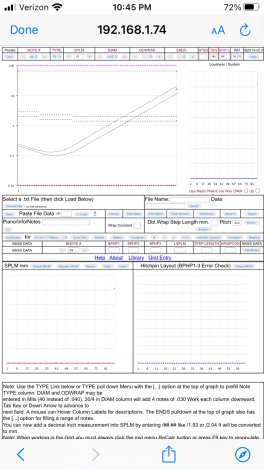
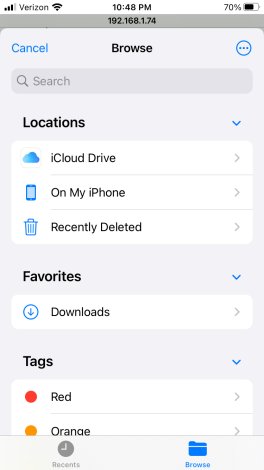
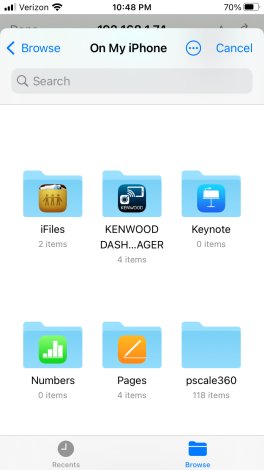
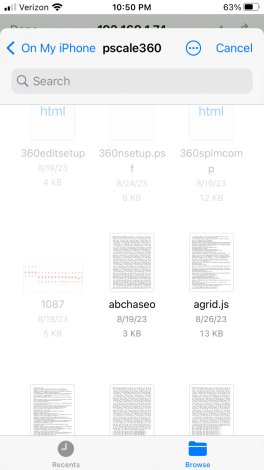
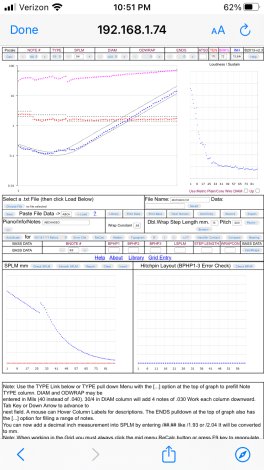
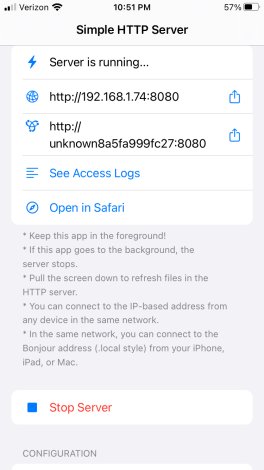
 World Wide Web Server Free Trial - 9.99 for the Pro
Version
World Wide Web Server Free Trial - 9.99 for the Pro
Version